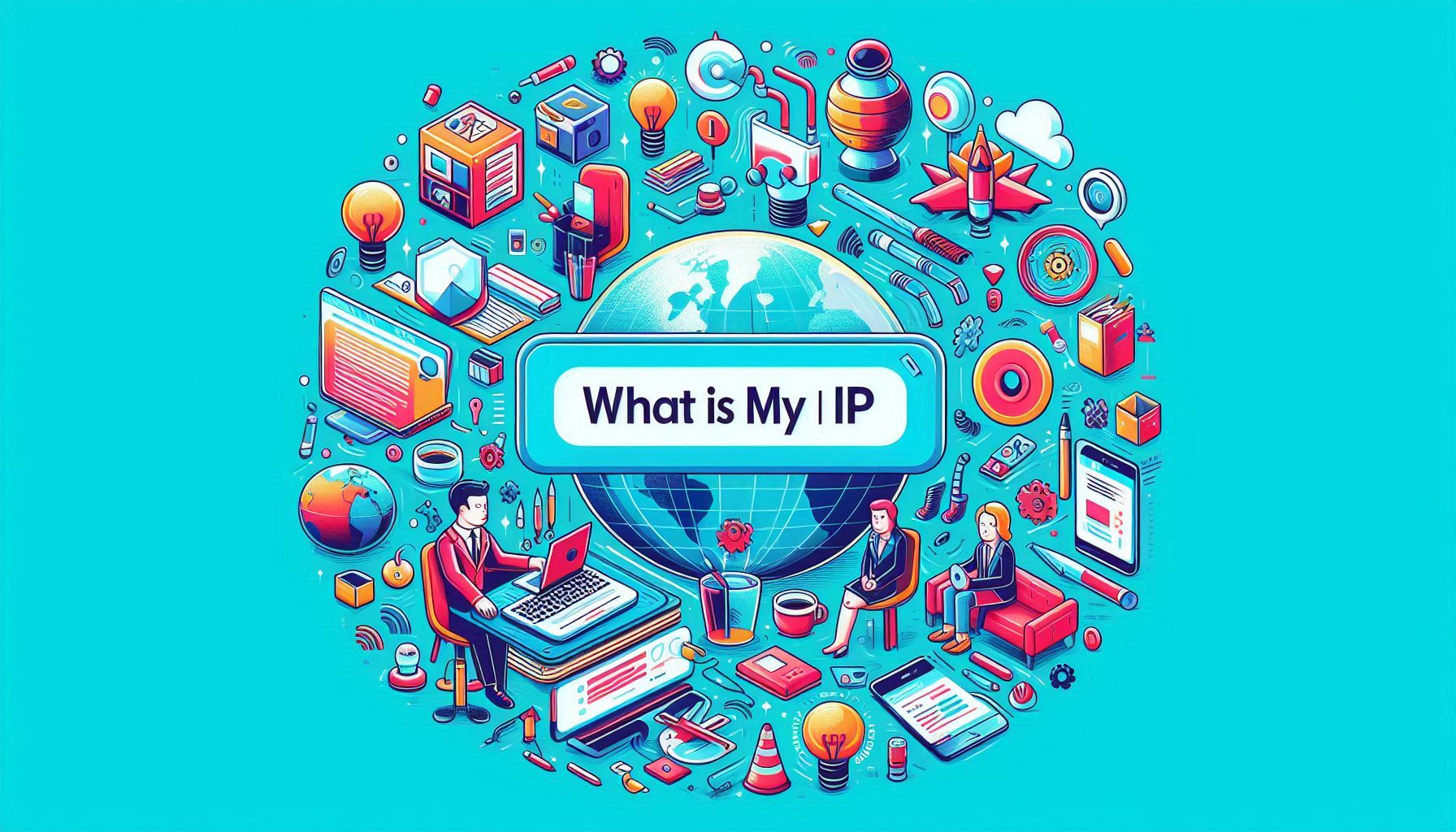The Ultimate Guide to Converting WEBP to JPG: Tools, Extensions, and Tips

Introduction to WEBP and JPG Formats
In the realm of digital imagery, WEBP and JPG are two prominent formats, each with unique characteristics and use cases. The WEBP format, developed by Google, is known for its efficient compression, which allows for reduced file sizes without significantly compromising image quality. This format is particularly favored for web use, as its smaller size can enhance website loading speeds, ultimately improving the user experience.
On the other hand, the JPG format, also known as JPEG, is a widely-used image standard renowned for its balance between image quality and file size. JPG files are compatible with virtually all devices and platforms, making them a versatile choice for various applications, from digital photography to online content.
Understanding the fundamental differences between WEBP and JPG formats is crucial. WEBP typically offers superior compression, resulting in smaller files, which can be advantageous for web developers aiming to optimize site performance. However, not all browsers and image viewers support WEBP, which can limit its usability. In contrast, JPG's extensive compatibility ensures it can be easily accessed and viewed across numerous devices and platforms.
There are several scenarios where converting WEBP images to JPG becomes necessary. For instance, if an individual is creating content for a platform that does not support WEBP, converting to JPG ensures the images will display correctly. Additionally, when sharing images with others, especially those who may not have the means to view WEBP files, converting to the more universally accepted JPG format can prevent compatibility issues.
Overall, the decision to convert WEBP images to JPG often hinges on the need for broader compatibility and accessibility. By understanding the nuances of each format, users can make informed decisions that best suit their specific requirements, whether optimizing for web performance or ensuring universal access to their images.
In today's digital age, the use of various image formats has become commonplace. One such format, WEBP, is known for its superior compression capabilities, which allow for smaller file sizes without compromising quality. However, there are scenarios where converting WEBP to JPG is not only beneficial but necessary.
Compatibility Issues
Firstly, compatibility remains a significant concern. Not all devices, browsers, and software support WEBP. For instance, while modern browsers like Google Chrome and Microsoft Edge have integrated WEBP support, older versions of Safari and Internet Explorer do not. This lack of universal compatibility can create challenges, particularly in web development. Developers often convert WEBP to JPG to ensure that images display correctly across all platforms and devices, thereby enhancing user experience.
Specific Use-Cases
In addition to web development, graphic design and personal use cases frequently necessitate converting WEBP to JPG. Many graphic design tools, such as Adobe Photoshop and Illustrator, offer limited support for WEBP. By converting these files to JPG, designers can take full advantage of these powerful tools without encountering compatibility barriers. Similarly, everyday users might find JPG images easier to work with, especially when editing or sharing them on various platforms.
Ease of Sharing and Editing
Another compelling reason to convert WEBP to JPG is the ease of sharing on social media. Platforms like Facebook, Instagram, and Twitter predominantly support mainstream formats like JPG and PNG. Converting images to JPG ensures they can be uploaded and viewed without issues. Moreover, JPG files are generally easier to edit. Many photo editing applications and online editors have extensive support for JPG, making the editing process more straightforward.
In conclusion, while WEBP offers impressive compression and quality, converting WEBP to JPG is often advantageous due to compatibility issues, specific use cases in web development and graphic design, and the ease of sharing and editing. Understanding these reasons can help users make informed decisions about their image formats.
Using CloudConvert for WEBP to JPG Conversion
CloudConvert is a widely recognized web tool that offers a seamless solution for converting WEBP files to JPG format. This online platform is known for its user-friendliness and efficiency, making it a preferred choice among users. Here is a step-by-step guide on how to use CloudConvert for this purpose:
First, navigate to the CloudConvert website. On the homepage, you will find an option to upload your files. Click on the "Select File" button to upload the WEBP file you wish to convert. You can either drag and drop the file directly into the upload area or select it from your device's storage.
Once the WEBP file is uploaded, you need to choose the output format. In this case, select "JPG" from the list of available formats. CloudConvert supports a wide range of formats, but selecting JPG ensures that your file is converted to the desired format.
Before initiating the conversion, you can adjust various settings to tailor the output to your needs. CloudConvert allows you to set the quality of the JPG file, ensuring that the converted image meets your standards. Additionally, you can utilize the batch conversion feature if you have multiple WEBP files to convert, saving you time and effort.
After configuring the settings, click on the "Start Conversion" button. CloudConvert will process the file and convert it to JPG format. The conversion time may vary depending on the file size and the settings chosen. Once the conversion is complete, you will be prompted to download the converted file. Simply click on the "Download" button to save the JPG file to your device.
CloudConvert also prioritizes user privacy and data security. The platform ensures that uploaded files are deleted from their servers after the conversion process is completed, offering users peace of mind regarding their data's confidentiality.
In summary, CloudConvert stands out as a reliable and efficient web tool for converting WEBP to JPG. Its user-friendly interface, customizable settings, and strong privacy policies make it an excellent choice for users seeking a straightforward conversion process.
Top WEBP to JPG Converter Tools
Converting WEBP to JPG can be efficiently managed using a variety of tools, each offering unique features to cater to different user needs. Here, we explore some of the top converter tools available, both online and offline.
Zamzar is a popular online tool known for its user-friendly interface and quick conversion process. It supports a wide range of file formats, including WEBP to JPG. Zamzar offers high-quality output and allows users to convert files without the need to download any software. One notable feature is its email notification system, which alerts users when the conversion is complete. However, the free version limits the file size to 50MB and lacks batch processing capabilities, which could be a drawback for users with larger or multiple files.
Online-Convert is another versatile online converter that provides a simple yet powerful platform for converting WEBP to JPG. This tool stands out for its customization options, allowing users to adjust image settings such as color, DPI, and resolution before conversion. Online-Convert ensures high-quality output and supports batch processing, making it a suitable choice for users handling multiple files. The only limitation is that larger files may require a premium subscription.
XnConvert is an offline solution that excels in batch processing and supports over 500 formats, including WEBP and JPG. This tool is praised for its ease of use, speed, and robust editing features. Users can apply various filters, resize, and adjust images before converting them. XnConvert also supports drag-and-drop functionality, enhancing its user-friendliness. While the tool is free for personal use, professional users might need to opt for a premium version to access advanced features.
Each of these tools offers distinct advantages, from ease of use and speed to high-quality output and additional features like batch processing. Depending on your specific needs, choosing the right tool can streamline the conversion process and ensure optimal results.
Downloading WEBP to JPG Extensions
Browser extensions offer a seamless solution for converting WEBP to JPG, allowing users to perform conversions directly within their browser environment. These tools are particularly useful for those who frequently encounter WEBP images and need a quick, no-fuss method to convert them to the more universally supported JPG format. The convenience and ease of access provided by extensions can significantly streamline your workflow, eliminating the need for separate applications or online converters.
To download and install a WEBP to JPG extension, follow these steps:
For Chrome:
1. Open the Chrome Web Store.
2. In the search bar, type "WEBP to JPG converter" and press Enter.
3. Browse through the available extensions and select one with good reviews and ratings.
4. Click on the "Add to Chrome" button.
5. Confirm the installation by clicking "Add extension" in the pop-up dialog.
6. Once installed, the extension icon will appear in your browser toolbar for easy access.
For Firefox:
1. Open the Firefox Add-ons website.
2. In the search field, type "WEBP to JPG converter" and press Enter.
3. Review the listed extensions and choose one with positive feedback.
4. Click on the "Add to Firefox" button.
5. Authorize the installation by clicking "Add" in the confirmation dialog.
6. The extension will now be available in the browser toolbar for quick use.
Some recommended extensions for Chrome and Firefox include "Save Image As Type," "WebP Converter," and "WebP to JPG Converter." These tools are renowned for their reliability and user-friendly interfaces. They allow users to convert images with a simple right-click, making the process exceedingly efficient.
Utilizing browser extensions for WEBP to JPG conversion offers numerous advantages. They provide immediate access to conversion tools without the need to open additional software or navigate to external websites. This not only saves time but also enhances productivity, particularly for users who require frequent image conversions.
Free WEBP to JPG Conversion Options
When it comes to converting WEBP to JPG, numerous free tools and methods are available. These range from online services to downloadable software, each with its own set of features and limitations. In this section, we will explore some of the most popular free options, comparing their functionality, user experience, and potential drawbacks such as watermarking or file size restrictions.
One of the most user-friendly online tools is Online-Convert.com. This platform allows users to convert WEBP files to JPG without the need to download any software. The interface is intuitive, making it easy for even non-technical users to navigate. However, the free version does come with a file size limit, which could be a drawback for those needing to convert large files.
Zamzar is another excellent online service known for its straightforward process and high-quality conversions. While it supports various file formats, its free tier also imposes a maximum file size limit. Moreover, users can only perform a limited number of conversions per day without subscribing to a paid plan.
For those preferring downloadable software, GIMP is a robust, free option. This open-source image editor supports a wide range of formats and offers high-quality conversions from WEBP to JPG. The software provides extensive editing features, but its complexity might be overwhelming for beginners.
XnConvert is another free software that excels in batch processing, allowing multiple files to be converted simultaneously. It offers a straightforward interface and supports numerous formats, including WEBP and JPG. Unlike some online tools, XnConvert does not impose file size restrictions, making it ideal for larger files. However, the software does require installation, which might not be convenient for all users.
In summary, the best free tools for converting WEBP to JPG depend on individual needs and preferences. Online-Convert.com and Zamzar are ideal for quick, small-size conversions, while GIMP and XnConvert provide more comprehensive solutions for larger files and batch processing, albeit with a steeper learning curve or installation requirement.
Batch Conversion of WEBP to JPG
Batch conversion is a crucial feature for users who need to convert multiple WEBP files to JPG format efficiently. This process significantly reduces the time and effort required compared to converting files individually. Several tools and software support batch conversion, offering various functionalities tailored to different user needs.
One of the most versatile tools for batch conversion is CloudConvert, a web-based service that supports a wide range of file formats. CloudConvert allows users to upload multiple WEBP files simultaneously and convert them to JPG with just a few clicks. Its user-friendly interface and robust performance make it a popular choice for both novice and experienced users.
XnConvert is another powerful batch conversion tool, available for multiple operating systems, including Windows, macOS, and Linux. XnConvert provides extensive customization options, allowing users to adjust image settings like brightness, contrast, and resolution during the conversion process. This flexibility makes it an excellent choice for users looking to fine-tune their images while converting them.
For those who prefer desktop applications, IrfanView offers a comprehensive solution. This lightweight yet powerful software supports batch conversion and includes advanced features like batch renaming and resizing. IrfanView's intuitive interface and fast processing speed make it a reliable option for handling large volumes of images.
Step-by-Step Guide to Batch Conversion
To set up and execute a batch conversion using these tools, follow these general steps:
1. **Select Your Tool**: Choose a batch conversion tool that best fits your needs, whether it's CloudConvert, XnConvert, or IrfanView.
2. **Upload or Import Files**: For web-based tools like CloudConvert, upload your WEBP files. For desktop applications, use the import function to add files from your local storage.
3. **Adjust Settings**: Customize the conversion settings based on your preferences. Adjust parameters like output format (JPG), image resolution, and other relevant options.
4. **Execute Conversion**: Initiate the batch conversion process. The tool will process all selected files and save them in the specified output location.
By employing these tools and following these steps, users can achieve efficient and effective batch conversion of WEBP to JPG, saving valuable time and effort while maintaining high-quality results.
Tips and Best Practices for Converting WEBP to JPG
When converting WEBP to JPG, several crucial factors come into play to ensure optimal results. The first step is to choose the right web tool or software for the conversion. There are numerous web tools available, each offering varying degrees of quality and features. Selecting a reputable tool known for its reliable performance can significantly impact the final image quality. Some popular web tools include CloudConvert, Zamzar, and Online-Convert, which offer user-friendly interfaces and robust conversion capabilities.
Maintaining image quality during the conversion process is paramount. Most web tools provide options to adjust quality settings. It's advisable to experiment with these settings to find a balance between image clarity and file size. For instance, a higher quality setting will result in a larger file size but will preserve more details from the original WEBP image. Conversely, reducing the quality can help manage file size, especially for web use, but may lead to a loss of detail. Always preview the converted image if the tool offers this feature, to ensure it meets your standards before finalizing the conversion.
Managing file size is another critical aspect. JPG is inherently larger than WEBP due to its older compression algorithm. To keep file sizes manageable, consider resizing the image dimensions before converting. Many web tools offer resizing options that can help reduce the overall file size without significantly compromising quality. This step is particularly important for web use, where loading times and bandwidth can be affected by large image files.
Ensuring compatibility is also essential. While most modern browsers and devices support JPG, some older devices may still have limitations. It’s good practice to test the converted images across various platforms and devices to guarantee universal compatibility. Additionally, always keep a backup of the original WEBP files in case you need to revisit the conversion settings or troubleshoot any issues that arise.
Finally, troubleshooting common issues during conversion can save time and effort. If you encounter problems such as color discrepancies or artifacts in the converted image, check if the web tool offers advanced settings to fine-tune the output. Additionally, reviewing user forums and support sections of the web tools can provide insights and solutions from other users who may have faced similar issue